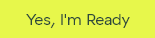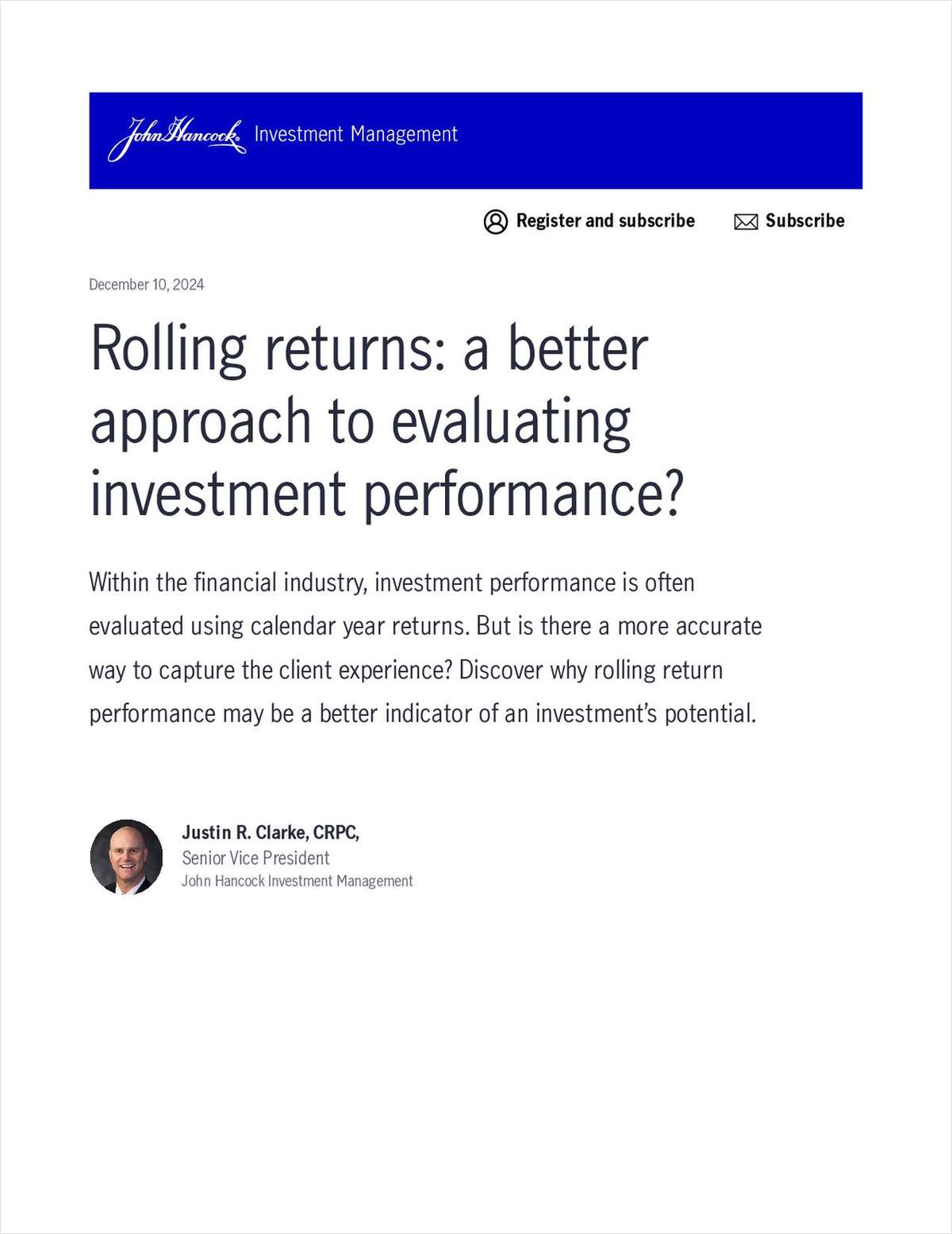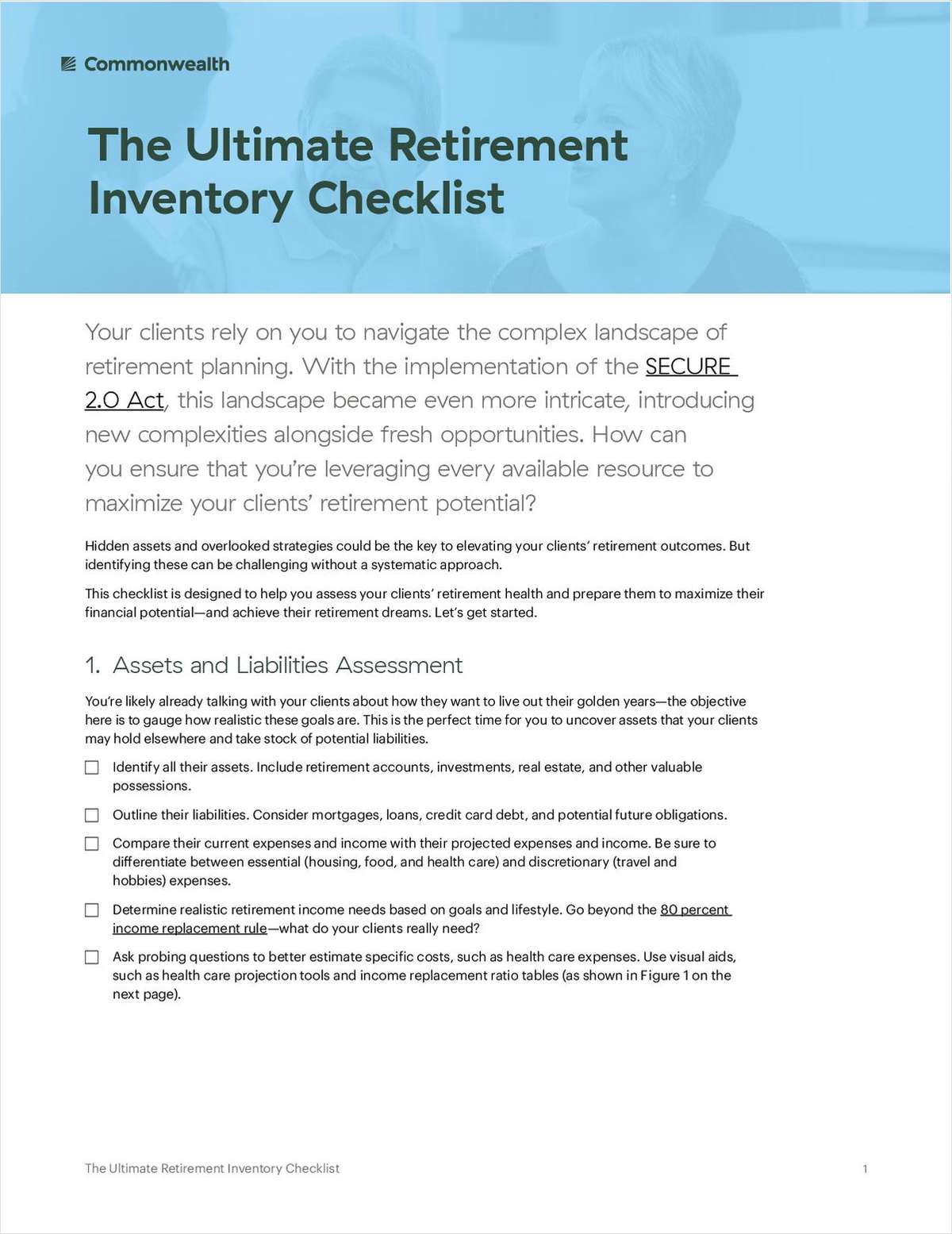NOT FOR REPRINT
10 tips for making the most of Google
June 27, 2014 at 09:48 AM
Share & Print
NOT FOR REPRINT
© 2025 ALM Global, LLC, All Rights Reserved. Request academic re-use from www.copyright.com. All other uses, submit a request to [email protected]. For more information visit Asset & Logo Licensing.